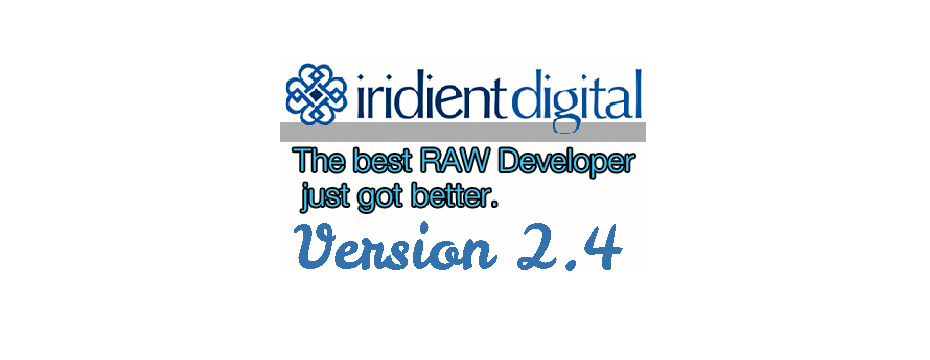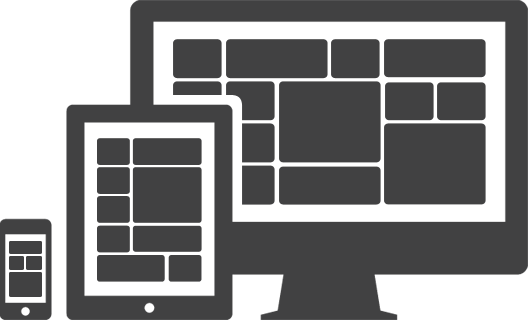Using The Lightroom 4 Selective Noise Brush
 Uwe Steinmueller |
Uwe Steinmueller |  10-12-2013 From Digital OutbackPhoto.Net
10-12-2013 From Digital OutbackPhoto.Net

Using the Lightroom 4 Selective Noise Brush, because the noise is mostly in the shadows it is often advised to remove the noise selectively. The Lightroom Adjustment Brush is a very powerful tool for this task.
The following article is taken from our our Lightroom Artistry Develop book.
Here we have a shot from the Mojave Desert (shot in 2005 with a Nikon D2x at ISO 160):

Most of the scene is in bright light but there is also a major shadow section. As usual we want the shadows to be more open. We are not surprised to see the noise even at ISO 160 from the D2x when we open the shadows that much. The Adjustment Brush in Noise removal mode is a good solution to reduce the noise a bit.

Because we used the Brush in ‘Auto Mask’ mode it was easy to target just the shadows without doing any harm to the brighter areas.
 Before/AfterNote: We brightened up the crop to make the noise better visible for our book.
Before/AfterNote: We brightened up the crop to make the noise better visible for our book.
You can see that the text looks less sharp in the version with lower noise. For images a loss in detail within shadows often does not matter much for the viewer.
Learn more about Lightroom and selective noise brushes among many other things from our e-books:
[ratings]