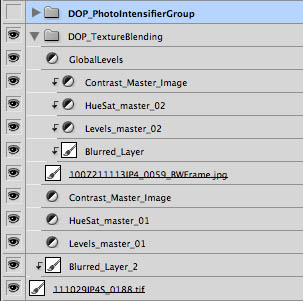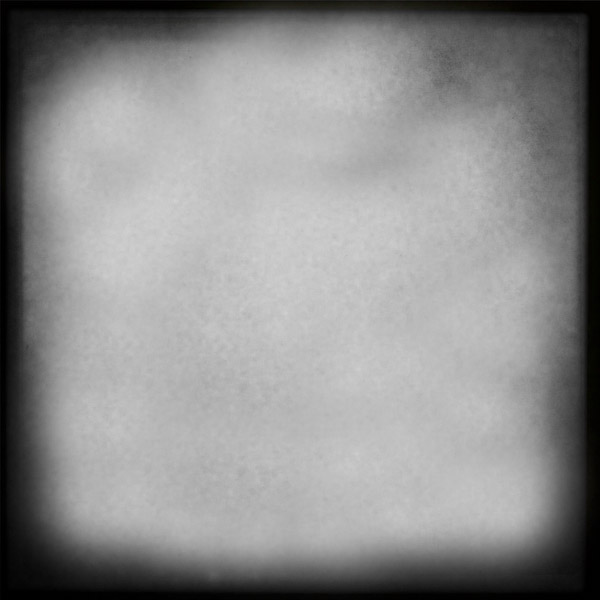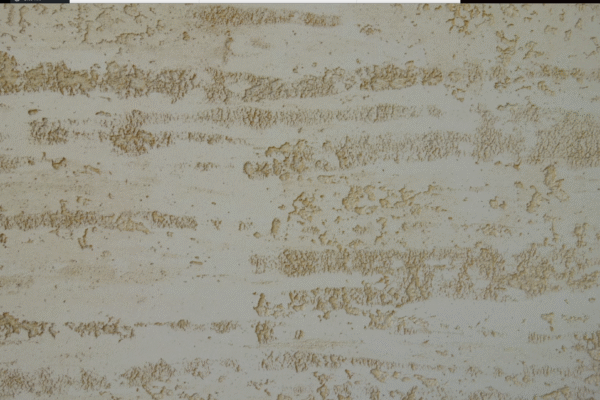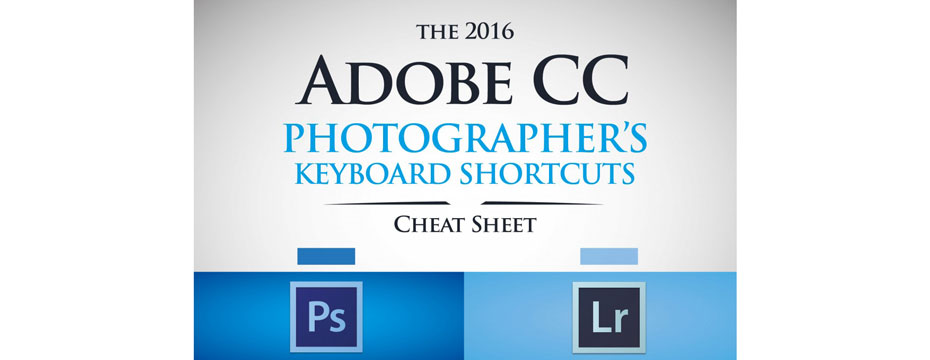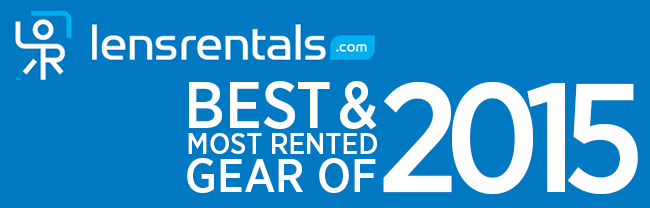Creating Fake Hipstamatic Photos
Outback Photo Handbook: Workflow BasicsFake Hipstamatic Photos
Essay by Bettina + Uwe Steinmueller |
||
| “You know, the last time a Photoshop tool made me do a double take and stare in amazement is when I first tried EasyS a few years back. I just tried out EasyDS and I was wowed yet again. Such a simple interface, yet the results are fantastic! I’m not talking about a subtle difference here, I did an A/B comparison and what I thought was sharp turned out to be pretty blurry 🙂 And EasyDS does this without the usual ugly artifacts. Great job! P.S. Before trying to use exotic sharpening plugins or raw converters, photographers really need to look into your sharpening plugins. Their images will look better and they’ll save a bundle.” – Robert G. June 2009 | ||
Hipstamatic is a very popular retro app on the iPhone. We love this application a lot because it is fun to use (our gallery). On the other side we also like to have the freedom to take our images into many directions in post processing. With Hipstamatic the images are close to final and the effect is baked in. First let us have look at the downsides of using Hipstamatic:
This raises the question how to create a Hipstamatic look and still keep the original photo for other effects. Shooting with the iPhone 4/4s Because we like the Hipstamatic square format we also want to shoot square with the iPhone. Our choice right now is the 6×6 app. For us 6×6 has all the essential features we want:
Creating the Hipstamatic Look in Photoshop We like to take our time to improve images in Photoshop. Our solution uses our Texture Blending scripts to blend the photo with a texture which is based on an original Hipstamatic B&W frame. Here are the steps we use to create the result. Original Image from the 6×6 app with some enhancements in Photoshop (e.g. Tonality Master)
Here is our processing stack (mainly created with our Texture Blending scripts):
Layer Stack We used the blur layer to soften the image a bit (this is up to your taste of course):
Blurred Original We blend with this texture (derived from a Hipstamatic photo):
Texture derived from Hipstamatic Here is the photo after blending:
Because we wanted a bit more punch we used our Photo Intensifier script. And here we are at our final result:
This image also works very well in B&W:
Conclusion Using our blending process we do not lock the image into one style at the moment of shooting. If you like image editing (we do) this is a very effective and creative process. The very best is actually that you can use any photo you like and are not limited to photos from the iPhone. |
||
|
|
||