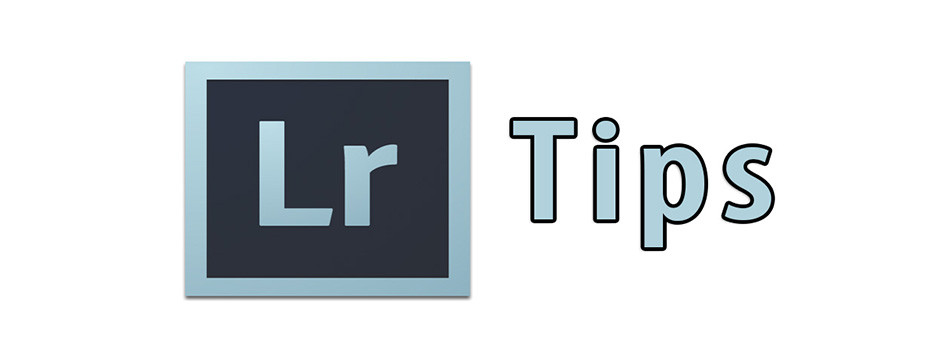
Lightroom 5 LAB Color Readout
This is a helpful LAB color tip by our good friend and master photographer Charles Cramer.
Lightroom 5 now allows for the eyedropper readout to show Lab color values! Lab is a color model that separates the color information from the luminosity. Let me explain why I think this is wonderful. Since I believe that perception of colors and tones on a monitor can be deceptive, I like to move the cursor into the image to see what the numbers tell me. You can’t always trust your eyes, but you can trust those numbers. You can see these numbers only when you’re in the Develop module. Let’s examine the two areas indicated in the image below, of “Factory Butte” in Utah. (And yes, that is sky in my image!)

The default Develop module readout shows the blue sky values in percentages of RGB, as you see below.

I want to know how bright is the sky, and how saturated is the blue. Trying to discern how bright the sky is from the readout above requires averaging the three RGB values—too much work! Shouldn’t there be a way to get ONE number that represents how bright the sky is? It’s simple. Right-click (or on the Mac, control-click) in the actual histogram readout, and you will get the menu below.

Select the bottom choice, “Show Lab Color Values” and you will instead see this.

The “L” number represents Luminosity, which in Lab ranges from zero (pure black) to 100 (pure white). So basically, you can read this as a percentage. The sky here is 24.5% bright. And, even better, the interpretation of the brightness of this blue is based on human perception. These L numbers are especially useful with very dark tones. In my opinion, any tone 6 or darker essentially prints as pure black. For just-perceptible detail in blacks, I aim for L 8-13. I call those “mysterious” blacks. Its much easier to read a single L number, than to try to average three RGB values.
And what about interpreting colors? Lab excels here, too. Below are the colors of the “a” channel—green to magenta. Minus a is green, and plus a is magenta. The bigger the number, the more saturated the color. These color channels range from -120 to +120.

The b channel goes from blue to yellow. Minus b is blue, and plus b is yellow

Just remember that the Plus numbers are warm colors, and the Minus numbers are cool colors. In the sky area above, the Lab readout easily tells me that the sky is a little green, but mainly blue. How big the a and b numbers are represent the saturation. A value of -26 b is not a particularly strong blue.
Using the a and b channels is even better when examining near-nuetral tones. Let’s examine the cloud in our image.

If the sky were perfectly neutral, both a and b would be zero. And the extent they depart from zero tells me how colored they are. Above we see that the sky is 66% bright, is very slightly greenish, and a little more bluish. But, they are still very close to being neutral.
I find the Lab color readout in Lightroom and in Photoshop is a much easier way to analyze the brightness and color of tones.
Thanks to Charles Cramer for his very helpful Lab Color tip.
Original story also posted on Outbackphoto.net
PLEASE RATE THIS STORY! [ratings]



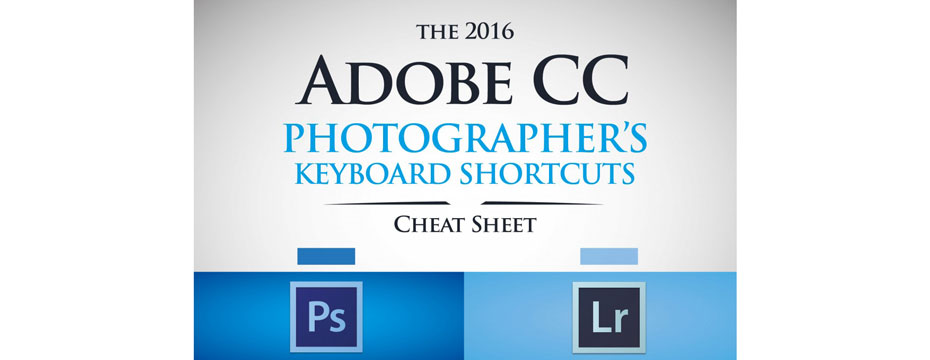


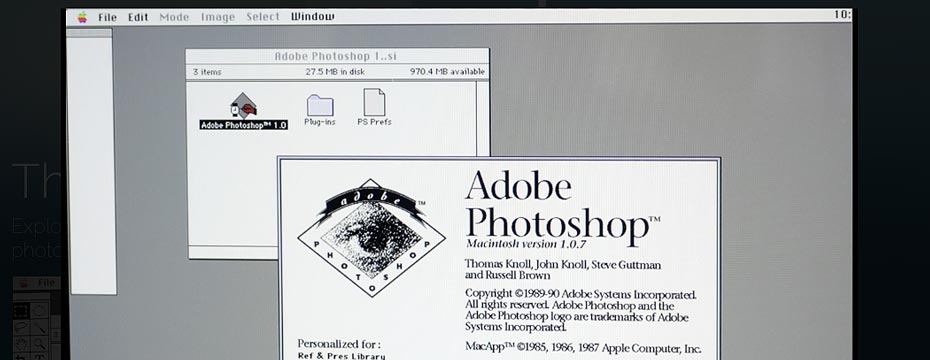
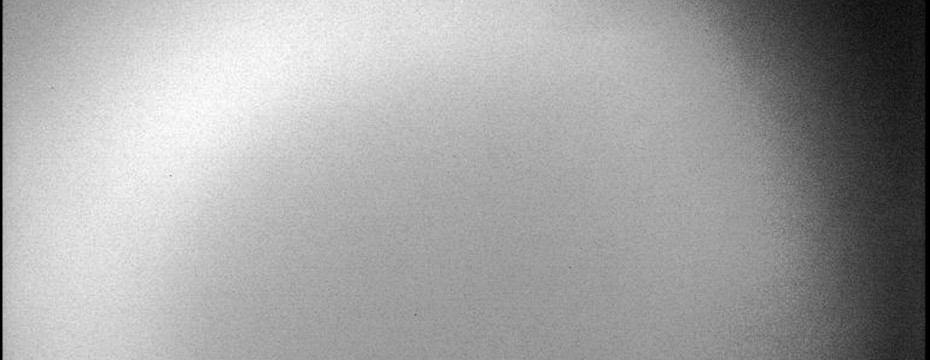
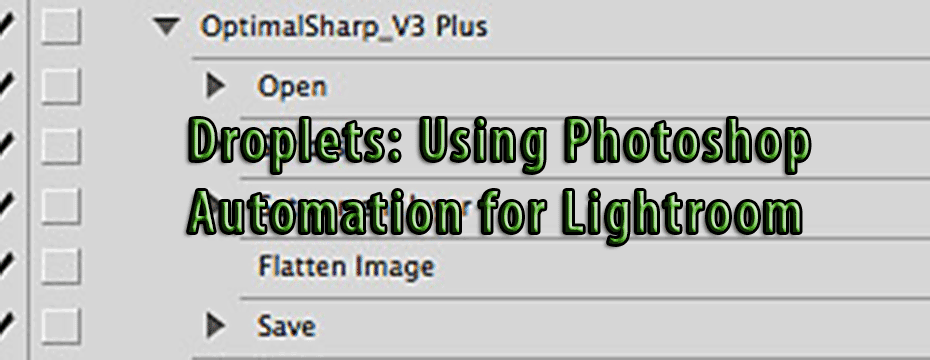
Suzanne Birrell
Thanks for this. I always appreciate when the nether land of software is explained.